There are 4 types of emails from Konsise:
- Deadline Reminder Emails
- Review and Sign off emails
- SARS Submission status emails
- SARS Correspondence
If you are a single user receiving email notifications from Konsise for multiple companies, it can result in a great deal of emails to manage directly in your main Inbox. You can set rules in your Outlook Inbox to move all Konsise notification emails to separate folders, so that they can be managed more effectively.
Create Email folders
Firstly, create folders/ subfolders in your Inbox for the different types of email from Konsise:
| Email Type | Folder Name |
|---|---|
| Deadline reminder emails | Konsise Reminders |
| Review and sign off emails | Konsise Sign off |
| SARS Submission status emails | Konsise SARS Submission |
| SARS Correspondence | Konsise SARS Correspondence |
Folders can be created as follows:

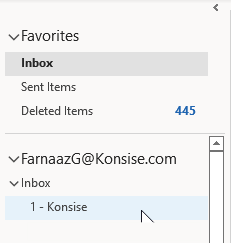
Create Email Rule
Once the folders are created, you can now create the rules to move the emails.
Right click on a notification email in your list of emails and select Create Rule.

- In the pop-up “Create Rule” box, select as follows: “From Konsise” under the options for “When I get emails with all of the selected conditions”.

- “Subject contains” under the options for “When I get emails with all of the selected conditions”.

For the different email types, include the following in the ‘contains’ box:
| Email Type | Value to include in “Contains” dialog box |
|---|---|
| Deadline reminder emails | Reminder |
| Review and sign off emails | Workflow |
| SARS Submission status emails | SARS Submission |
| SARS Correspondence | Correspondence |
- Under the rules “Do the following”, select the option “Move the item to folder” and select the correct folder created above. Click OK.


You will get the option to move all existing emails into your Konsise folder as well. You can select this by selecting the checkbox next to “Run this rule now on messages already in the current folder“.

There are 4 types of emails from Konsise:
- Deadline Reminder Emails
- Review and Sign off emails
- SARS Submission status emails
- SARS Correspondence
If you are a single user receiving email notifications from Konsise for multiple companies, it can result in a great deal of emails to manage directly in your main Inbox. You can set rules in your Outlook Inbox to move all Konsise notification emails to separate folders, so that they can be managed more effectively.
Create Email folders
Firstly, create folders/ subfolders in your Inbox for the different types of email from Konsise:
| Email Type | Folder Name |
|---|---|
| Deadline reminder emails | Konsise Reminders |
| Review and sign off emails | Konsise Sign off |
| SARS Submission status emails | Konsise SARS Submission |
| SARS Correspondence | Konsise SARS Correspondence |
Folders can be created as follows:

Was this article helpful?
That’s Great!
Thank you for your feedback
Sorry! We couldn't be helpful
Thank you for your feedback
Feedback sent
We appreciate your effort and will try to fix the article