Adding a tax filing to entities on Konsise
- Navigate to the entity management section and from the dropdown select the relevant entity type:
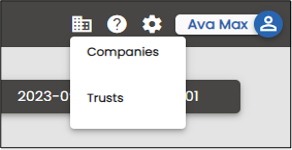
- From the Entity Management section select the eye icon next to company you would like to add a tax filing to.

- You will be redirected to the general information of that entity. Select the ‘Tax Filings’ Tab.

- This will bring up the tax filings associated with this entity. To add a tax filing, click the add tax filing button in the top right corner.

- Use the wizard to complete the tax information. (Please refer to table below for details on the information required to complete the wizard).

Please Note
For South African tax filings (namely VAT201, EMP201, IRP6 and ITR14), majority of the information in the wizard is prepopulated. Please review this information carefully before clicking Save.
- We can now setup the role assignments necessary for this tax type. In step number six ‘Role Assignments’. Enable the role assignments by checking the checkbox.


- Now you can select the preparers from the dropdown list

- Konsise offers up to 5 levels of review which you can select under the reveiewer details

- This can be selected in any order or specific order

- Select the reviewer from the drop down

- An Oversight role is an optional role you can add on a tax filing. These are for users who may not necessarily be involved int he preparation of the return but they would like to have view only access.

- Review the information. If you wish to edit any details, click on the relevant pencil icon. If all the information is correct, click on Save.

- If you wish to discard the tax type before saving, click on the Cancel button.

WARNING: Clicking on the Cancel button will cause you to lose all your changes. You will not be able to access any of the information you have entered if you click Cancel. Nothing will be saved.
Tax filing information required to complete the wizard
| Country | ||
| Country | The country in which the company is incorporated or legally registered. | |
| ISO Code | The International Standard for country codes and codes for their subdivisions. This is prepopulated based on the country selected. | |
| Tax Type | ||
| Tax Type | Select the tax type to manage for this registration, you can add more from the Settings page of the app. | |
| Filing Type | Select the type of return that you will be reporting on and submitting to the revenue service. | |
| Reference Number | The tax identification number allocated to the company (taxpayer) by the revenue service and used in all correspondence addressed to the company. | |
| Tax Type Rules | ||
| Filing Frequency | The frequency with which the return must be filed with the revenue service of the country. | |
| Filing Deadline | The due date of the filing with the revenue service. | |
| Payment Deadline | The due date of the payment to the revenue service relating to the filing. | |
| Weekend Adjustment | If the due date falls on a weekend or public holiday, select the option to adjust the date to the previous business day or extend to the next business day. | |
| First Filing | ||
| First Filing Period | Indicate which period you would like to complete a filing for. | |
| Deadline Reminders for Filing and Payment Deadlines | ||
| First Deadline Reminder | Select the number of days before the deadline that you wish to receive the first email notification. | |
| Second Deadline Reminder | Select the number of days before the deadline that you wish to receive the second email notification. | |
| Role Assignments | ||
| Preparer | Role responsible for the preparation of the tax filing (1 preparer per tax filing). | |
| Reviewer | Role responsible for the review of the tax filing (1 reviewer per tax filing). | |
| Oversight (Optional) | Read-only role assigned to this tax filing (multiple oversights per tax filing). |
Editing a tax filing
- In the Tax Filing section, click on the Edit icon next to the relevant tax filing.

- Select the Edit icon of the option(s) you wish to change. In our example, we wish to edit the Tax Type Rules.

- Make the necessary changes and click on Summary and Save.

- Click on Update Tax Filing.

Was this article helpful?
That’s Great!
Thank you for your feedback
Sorry! We couldn't be helpful
Thank you for your feedback
Feedback sent
We appreciate your effort and will try to fix the article